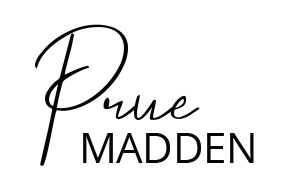E-mail and Internet companies use programs to stop junk mail from flooding your inbox. Sometimes emails that you want to receive from legitimate sites like pruemadden.com get caught in the filter too.
To ensure emails from pruemadden.com come into your inbox, please white list our emails so that you receive the content and offers that you would like to receive.
Safe-listing emails means adding an email address to your list of “wanted” emails. Adding prumadden.com emails to this list will stop my emails from getting caught in your spam filter. Check out a book of dead freispiele ohne einzahlung 2020
Safe-list Prue Madden now, so that your delivery is not interrupted.
I have included whitelisting instructions for some of the popular email services below. If you don’t see your email service here, contact your ISP’s customer service team for instructions. If you are using spam filtering or blocking software in addition to what your ISP provides, please refer to the instructions below on how to whitelist our emails there too
Gmail
1. Go to your inbox, and find an email from support@pruemadden.com. Your welcome mail for your recent purchase or download whould have arrived by now, if not, it will be in shortly.
2. Drag the email over to the “primary” tab of your inbox.
3. This will ensure that our emails go to your primary folder from now on.
Yahoo! Mail
1. When you open an email message, a “+” symbol appears beside “From: (sender’s name)”. Click the + symbol to reveal an “Add to contacts” pop-up. Select “Save”:
2. This will ensure that our emails go to your primary folder from now on.
Mac Mail
1. In the top menu, select “Mail” and “Preferences”.
2. From the “Preferences” window, click the “Rules” icon.
3. Now click the “Add Rule” button.
4. In the “Rules” window, enter a name for your rule in the “Description” field.
5. Select these settings: “If any of the following conditions are met: From Contains.”
6. Type support@pruemadden.com in the text field beside “Contains.”
7. In the drop down menus, select “Move Message” and “Inbox”.
8. Click “Ok” to save.
Outlook 2003 & Later
1. Right-click on the message in your inbox.
2. From the menu, select “Junk E-mail”.
3. Click “Add Sender to Safe Senders List.”